
Shop unbelievable items for unbeatable prices.Shop now!
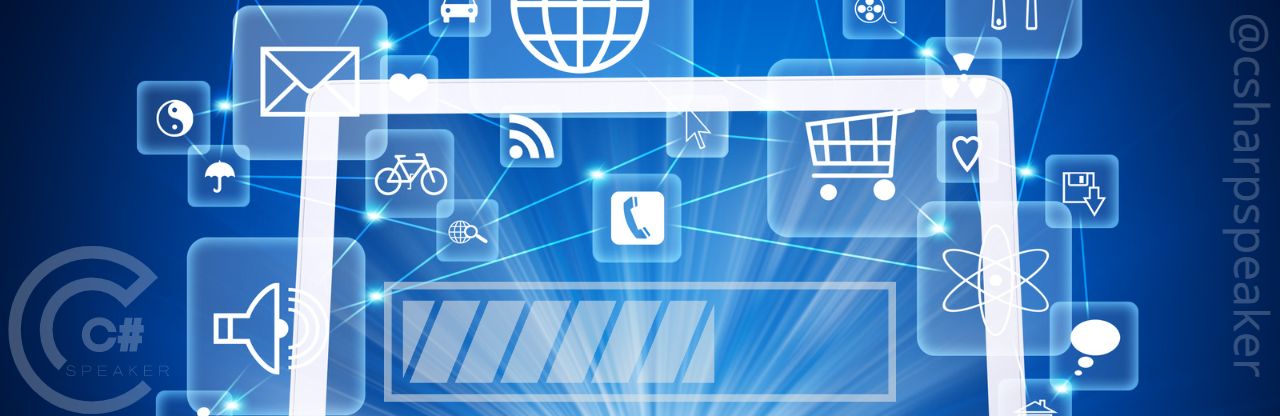
Visual Studio is one of the most popular and widely used software development tools. It provides a range of features and functionalities to help developers create quality applications. One of these functionalities is support for the Nuget Package Manager, which allows developers to download and install third-party libraries and packages directly within Visual Studio. In this tutorial, we will show you how to install C# Speaker library using Nuget Package in Visual Studio.
Step 1: Open Visual Studio and start a new project.
Step 2: Select the "Tools" menu and click on "Nuget Package Manager".
Step 3: In the Nuget Package Manager window, select the "Browse" tab and type "csharpspeaker".
Step 4: Select the desired library from the search results and click "Install".
Step 5: Wait for the installation process to complete.
Step 6: Verify that the library has been installed correctly in your project, by looking at the dependencies tab of the project.
Step 1: Open Visual Studio and start a new project.
Step 2: Select the "View" menu and click on "Other Windows" and then "Package Manager Console"
Step 3: In the Package Manager Console window, type the command
Install-Package csharpspeaker.functions.core.
Step 4: Wait for the installation process to complete.
Step 5: Verify that the library has been installed correctly in your project, by looking at the dependencies tab of the project.
That's it! Now you know how to install C# Speaker library using Nuget Package in Visual Studio. Remember to always check the documentation and dependencies of the library before installing, to ensure that it is compatible with your project.